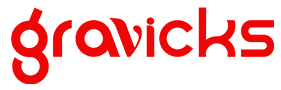In this edition, we’re diving deep into Adobe After Effects, one of the most powerful tools for motion graphics, visual effects, and compositing in the industry. Whether you’re a beginner or a seasoned video editor, After Effects opens up a world of creative possibilities for animations, visual effects, and cinematic looks.
What is Adobe After Effects?
Adobe After Effects is a digital visual effects, motion graphics, and compositing software used in film, TV, and web video creation. With it, you can animate titles, design logos, create mesmerizing transitions, and so much more. This software is a vital part of any video editor’s toolkit, helping to elevate projects to a professional level.
Why Learn After Effects?
Whether you’re producing YouTube videos, designing ads, or working on film projects, After Effects can give you the edge to create standout visuals. Here are some compelling reasons to master this tool:
- Advanced Animations: Easily create dynamic animations with keyframes.
- Visual Effects (VFX): From simple effects to complex CGI, After Effects offers tools for all levels.
- Motion Tracking: Track objects and text in videos to create seamless interaction with the real world.
- 3D Layers: Explore the ability to create 3D objects and animations, integrating them into your 2D videos.
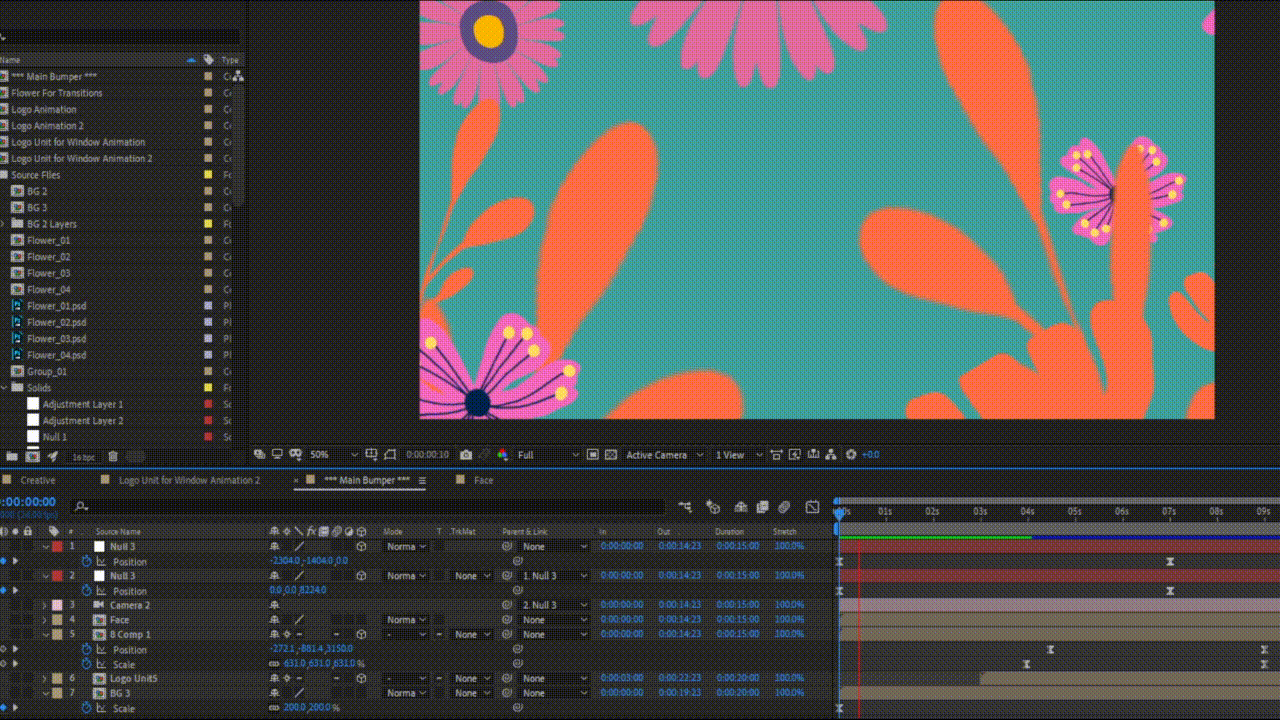
This tutorial provides an overview of how to create simple, elegant motion graphics using Adobe After Effects. You’ll learn the basics of keyframes, transitions, and working with layers.
Here are some of the most popular and versatile features in Adobe After Effects that every video creator should know:
- Keyframe Animation: Control how your layers move, scale, rotate, and fade over time using keyframes.
- Precompositions: Group multiple layers into a single layer to make your project more organized and easier to manage.
- Text Animation: Create eye-catching animated text effects using presets or manually tweaking settings.
- Tracking and Stabilization: After Effects lets you track objects in a scene or stabilize shaky footage, making it look like it was shot on a steady platform.
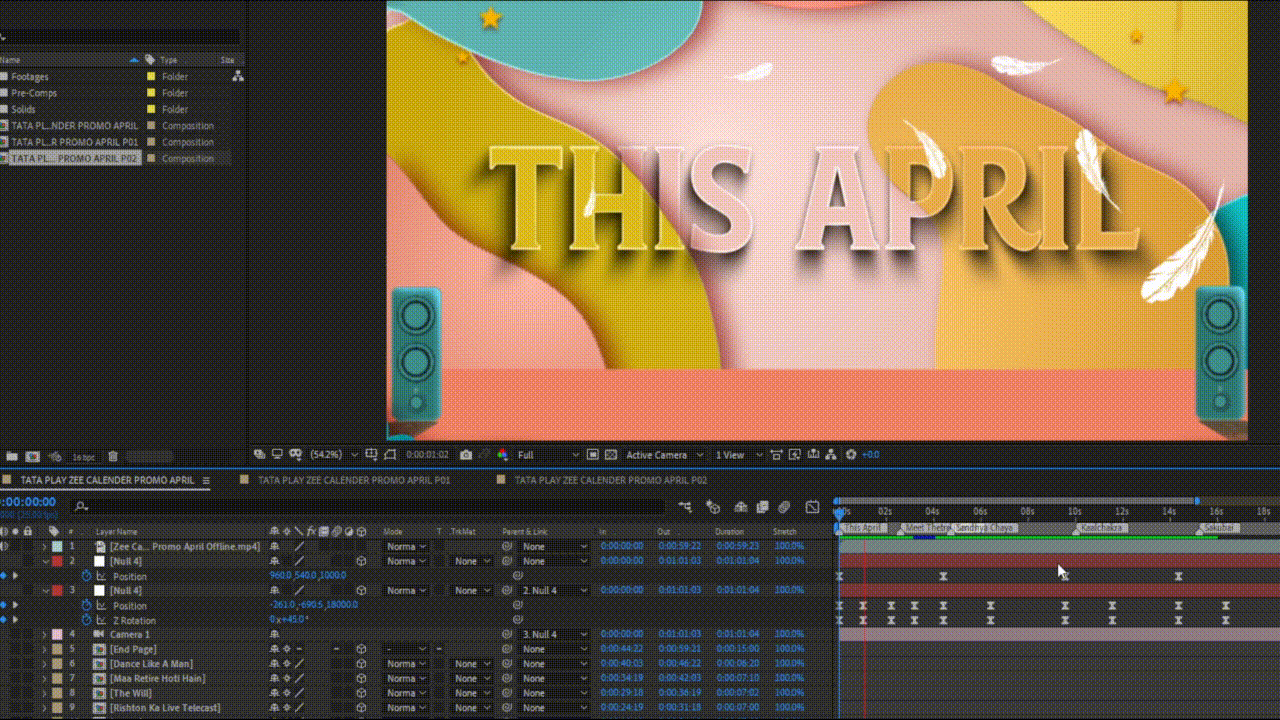
In this video, we explore how to use text animation presets and create custom text effects that can be used in title sequences or advertisements.
Top Tips for Getting Started
If you’re new to After Effects, it can be overwhelming. Here are a few tips to help you on your way:
- Master the Basics First: Don’t get lost in advanced effects right away. Start by learning how to manipulate layers, apply effects, and use the timeline.
- Use Presets: Adobe offers a library of animation presets. Use them to save time and as a learning tool for how certain animations work.
- Keyboard Shortcuts: Speed up your workflow by learning essential keyboard shortcuts like “U” to show keyframes or “Spacebar” to quickly preview your work.
- Stay Organized: Use folders and name your layers clearly. As your projects get larger, this will save you tons of time.
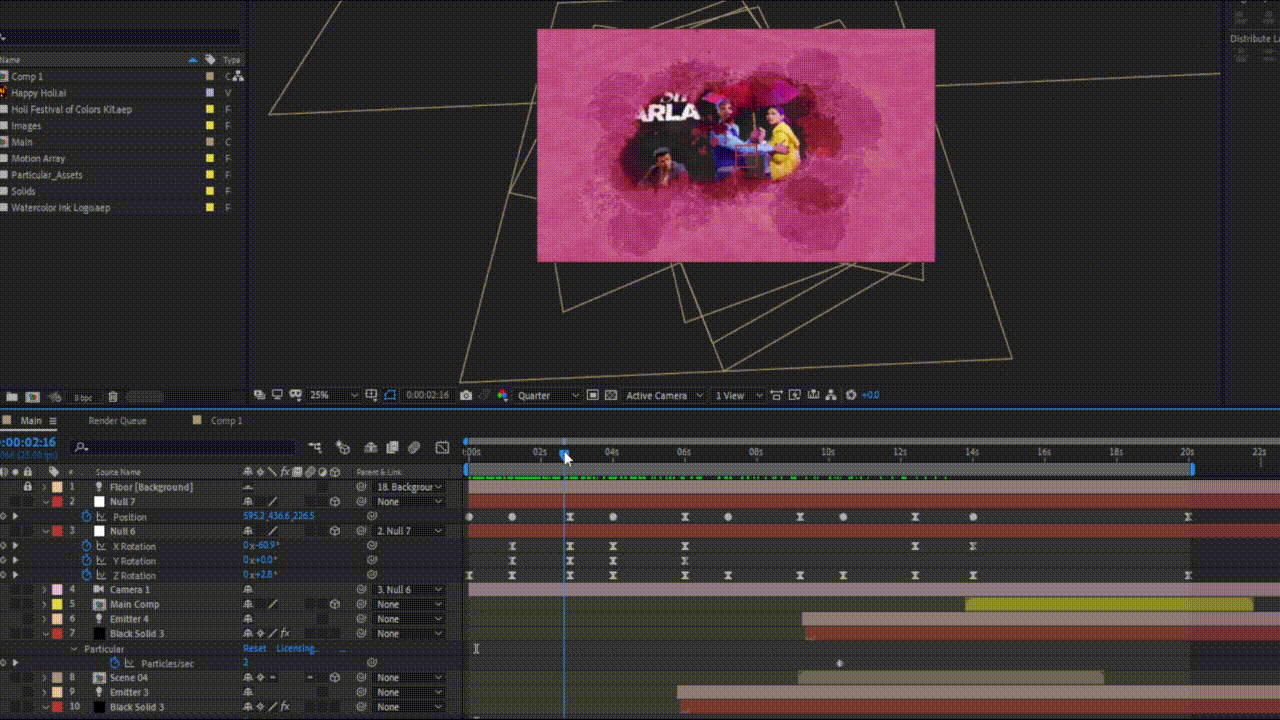
Check out this guide for tips on how to structure your project files and layer stacks efficiently to ensure you have a streamlined editing process.
What’s Next? Advanced VFX!
Once you’re comfortable with the basics, the real fun begins. Dive into more advanced features like Rotoscoping, Green Screen Keying, and 3D Camera Tracking. After Effects is incredibly deep, and even after mastering the essentials, you’ll still have plenty to explore.
Closing Thoughts
Adobe After Effects is more than just software – it’s a portal to creating stunning, high-quality motion graphics and VFX that can take your projects to the next level. Whether you’re creating content for social media, working on a client project, or producing your own films, After Effects will help you push creative boundaries.
Don’t forget to check out the example videos embedded throughout this newsletter, and start experimenting with After Effects today!
Happy Editing!
P.S. Got questions or want to share your creations? Reach out to us @inforgravicks.com, we’d love to feature your work in our next newsletter!